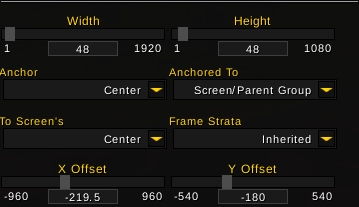How to Use
WeakAuras
- Start the Companion, it will ask you to give it at least your World of Warcraft folder and account name.
- Follow the instructions inside the app
- Click on ‘Fetch Updates’, this is also done automatically once every hour.
- Restart World of Warcraft or reload your UI. The first time you start WeakAuras Companion, you will have to restart the game for it to be able to load the addon.
- Now open the WeakAuras panel in-game and look for the new ‘update-available’ icon next to the names in the list.
- After clicking on it, you get the usual choice of being able to upgrade or import as copy. That’s it!
![]()

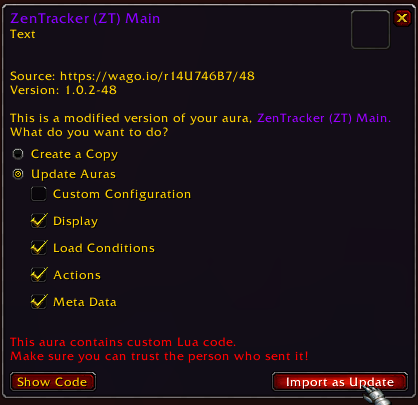
Updating Plater Profiles, Mods or Scripts
- Follow the steps above in ‘How to Use’ for WeakAuras to install and configure the WeakAuras Companion up to the point after restarting World of Warcraft / reloading your UI.
- Each ‘Fetch’ for new updates will recognize installed Plater Profiles, Mods and Scripts. Please note, that you need to have them copied and installed from wago.io prior to being able to receive updates this way.
- Now open the Plater options panel in-game and look for the wago icons on the Scripting, Modding or Profiles tab. Those icons indicate available updates in this category, as can be seen on (1.) on the screenshots below.
Updating Profiles
To update your profile, go to the Profiles tab and check the wago.io Profile Information (2.), then click on ‘Update Profile’ (3.) — You will be prompted to update.
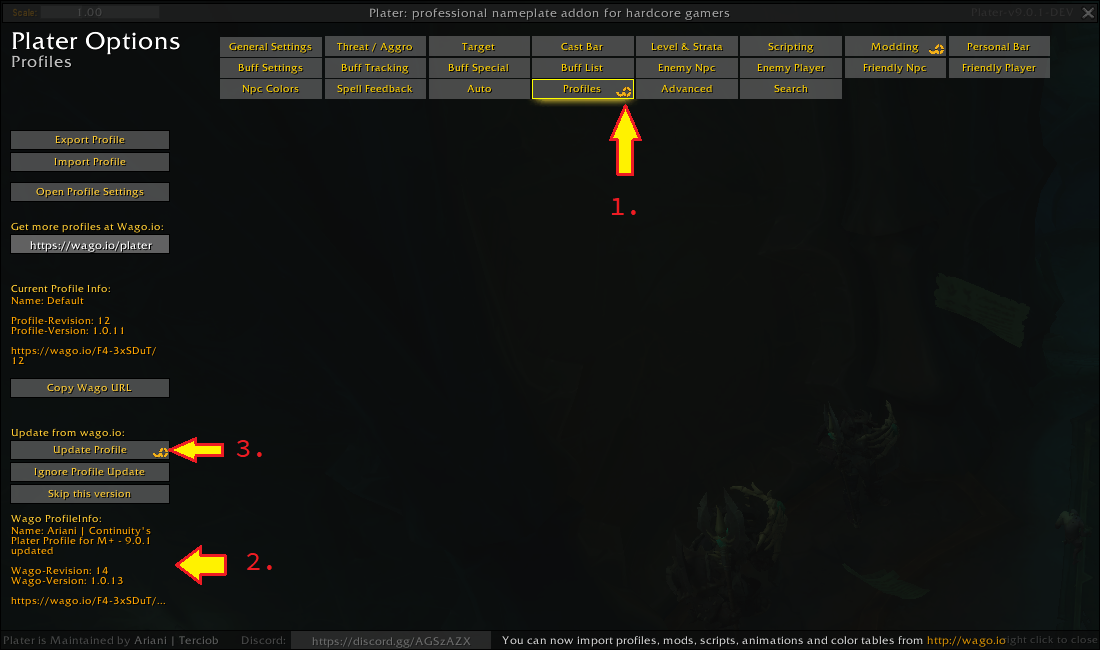
Updating Mods and Scripts
The update procedure for Mods and Scripts is identical:
First check for available updates indicated by the small wago icon on the respective tab (1.), then find the update indicator on the Mod/Script (2.).
The tooltip will give you additional information about the update (3.).
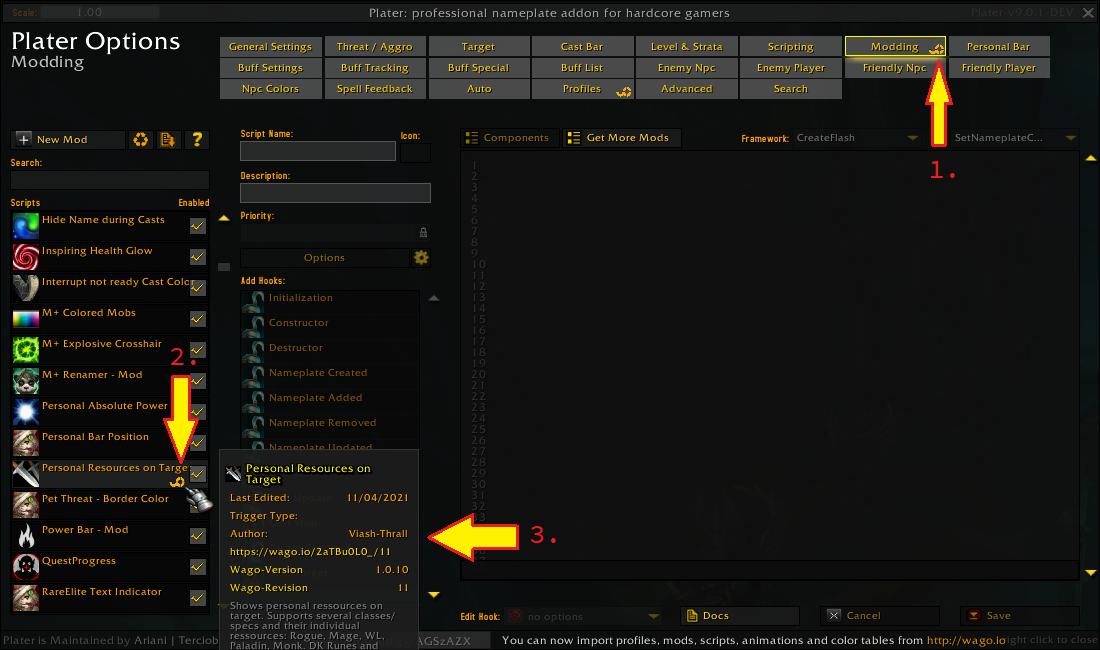
To update a Mod or Script, either click on the wago icon (2.) or use the right-click menu on the Mod or Script and select ‘Update from Wago.io’ (3.).
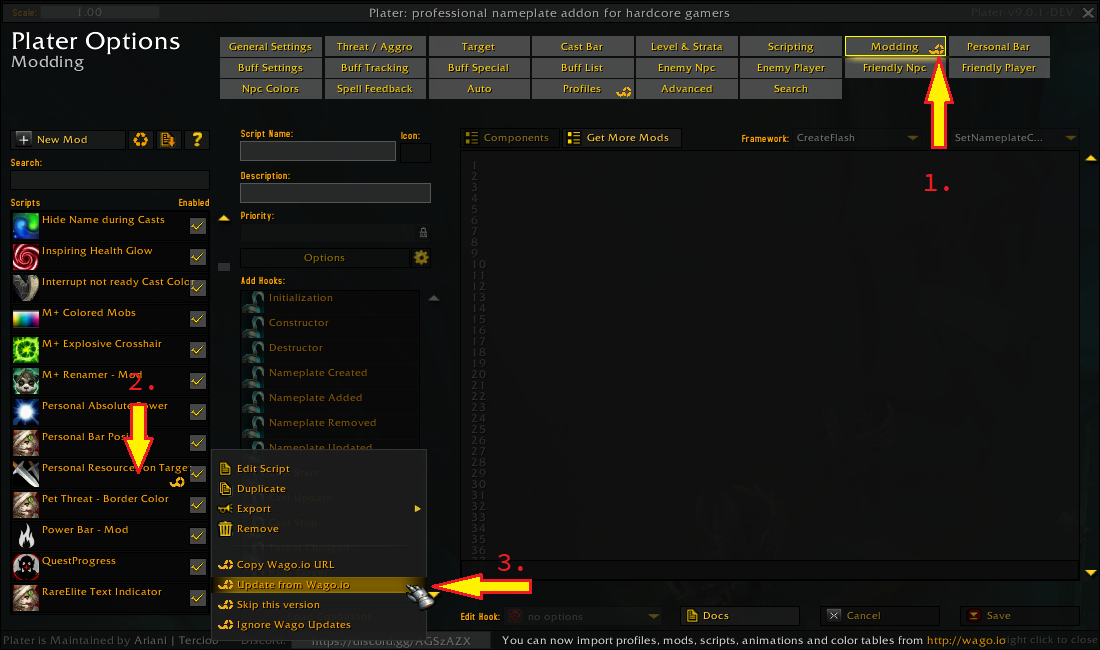
You will be prompted to either overwrite the existing version (Yes) or to create a copy (No).
Cancelling the operation is possible by closing the prompt window by clicking on the ‘X’ on the top right.

Backups
The Companion is able to regularly create backups of your WeakAuras so you don’t lose them in case of a crash or other accident. This option needs to be enabled manually in the options.
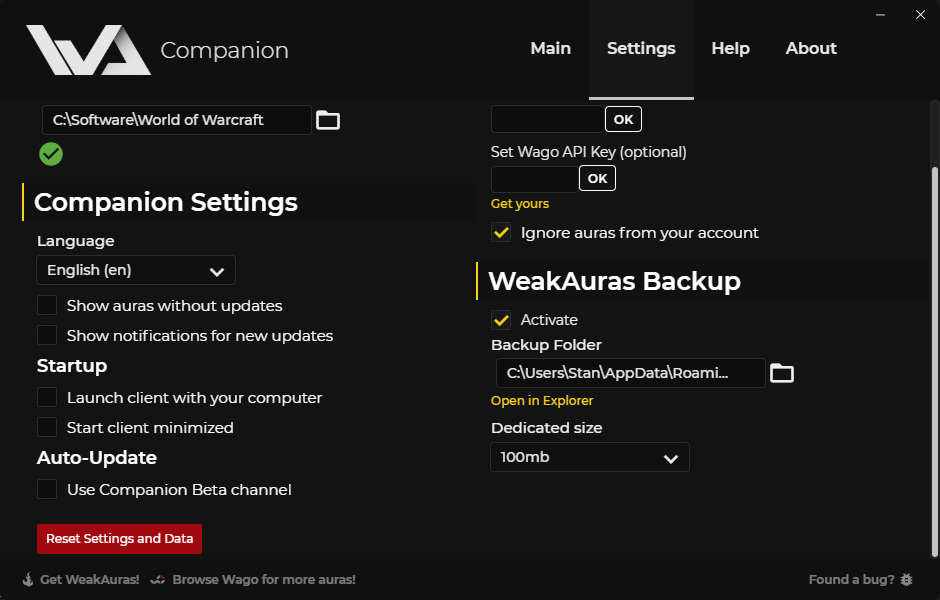
Known Issues
If you previously downloaded an aura from Wago that is not a whole group and put it into one of your own custom groups, the Companion will not show any updates for it.
- Support for additional Addons can be implemented by adding an addon-configuration and SavedVariables parser to the existing framework.
WoW Castbars
Quartz
If you’d like to make your casting bar much more visible and easy to see, the Quartz is a good choice. With this addon, you’ll be able to configure the size, position, colors, and font settings of your castbar. There are many useful modules in the addon, such as an implementation of target/focus castbars, flight progress bar, display of the server latency, an indicator of range, and others.
Update from 28.08.2020
As of right now, the addon is not up to date, and for a while, you may use it if you check the «Load out of date AddOns» setting in the addon list in the game. There is also a problem when the Twitch app installs the wrong version and downloads the classic version of Quartz. In that case, you should delete your current version and manually download Quartz from CurseForge.
Gnosis
Easy to set up and to use, allows you to replace your standard castbar for a more appealing one, and also allows you to create an unlimited amount of castbars. You can create buff, debuff, cooldown timers with the same options as castbars, both horizontal and vertical bars with customizable bar growth direction. Slash command to access the addon menu is /gnosis. For advanced configuration options, check the addon page on CurseForge.
WeakAuras
This wonderful tool, which you already familiar with by reading the previous section about Auras, can successfully replace your castbar and improve it both visually and functionally.
For your convenience, a few examples from the Wago of how WeakAuras can be used to replace a castbar:
Many custom builds presented on Wago include already pre-configured castbars – we suggest you check class-related pages and see what other members of the WoW community have to share.
Группы
Есть два вида групп, но оба очень похожи. Обычные старые группы предназначены только для сбора нескольких аур в зонтик, который позволяет вам изменять их вместе и перемещать их, сохраняя при этом их относительное положение в такте. Динамические группы, с другой стороны, дают возможность упорядочивать и перемещать ауры самой группе. Это полезно, когда вы хотите отсортировать ауры. Когда вы выберете группу, любые сделанные изменения будут также влиять на все ауры, принадлежащие этой группе. Например, если у вас есть группа значков и вы хотите сделать их все больше, вы можете перейти к параметрам отображения группы и изменить ширину и высоту, что изменит все ауры в группе на эту новую настройку
Это перезапишет настройки в Аурах, поэтому вы должны быть осторожны при внесении изменений здесь.дополнительная осторожность при изменении их, как он будет снова перезаписать параметр в Ауре, чтобы соответствовать группе. Еще раз для хорошей меры: будьте предельно осторожны при изменении настроек группы, вы можете радикально изменить ауры внутри этой группы.Наконец, чтобы добавить ауру в группу, нажмите стрелку справа от списка ауры на странице параметров, а затем нажмите на группу Вы хотите назначить это. Это переместит Ауру и назначит ее группе
Регулярные группы
Обычные группы не предлагают много возможностей для управления группами, за исключением того, что они находятся в одинаковом положении относительно друг друга, перемещая их по экрану. Вы также можете использовать настройки группы, чтобы немного организовать свои ауры. Отличным примером этого является создание пары аур для некоторых классовых способностей. Допустим, вы хотите поместить Берсерк и Тигриное неистовство рядом друг с другом, чтобы вы могли попытаться объединить их. Хорошей идеей будет объединить их в группу, если вам потребуется изменить их размер позже, вы можете изменить оба параметра одновременно. На самом деле есть только один вариант для групп, и это как расставить вещи. Вы можете сделать так, чтобы группа реорганизовала все для вас, настроив значения распределения или пространства.
Динамические группы
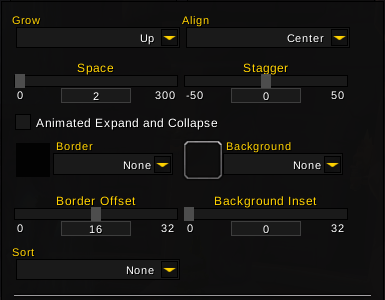
Динамические группы имеют много одинаковых преимуществ, но они идут еще дальше. Они автоматически перемещают ауры в зависимости от того, какие из них активны. Есть несколько довольно интересных вещей, которые вы можете сделать с этим, например, иметь все ваши доступные кулдауны на одной стороне и все ваши недоступные на другой. Динамическая группа может отсортировать их для вас, если вы правильно настроили их. Другой пример – возможность проверить большое количество баффов или дебаффов, которые вы хотите отследить, и отсортировать их по оставшейся продолжительности, чтобы вы могли увидеть, какие из них затухают в первую очередь и нуждаются в обновлении. Порча и Агония скоро закончатся, ваша аура покажет вам, что осталось больше времени, чтобы обновить их в нужном порядке.
- Расти: выбирает, в каком направлении группа расширяется от якоря (подробнее об якорях ниже). Группы всегда будут показывать первую Ауру в точке привязки и добавлять новые в этом направлении.
- Пробел: это пространство между аурами в списке. Когда добавляются новые, это оставляет много пикселей между аурами.
- Поражение: если вы хотите, чтобы новые ауры были смещены по вертикали или горизонтали (противоположно оси роста), вам подойдет эта опция. Это сделает группу похожей на лестницу.
- Анимированное развертывание / свертывание: немного оживляет группу, когда ауры добавляются или удаляются из списка.
- Граница / Фон: позволяет добавить границу или фон для группы в целом, также доступной для обычных групп.
- Сортировка: как сортируется группа. Никто не будет использовать порядок, в котором ауры перечислены внутри группы, другие параметры будут отличаться от этого порядка в зависимости от выбора.
Общие параметры отображения
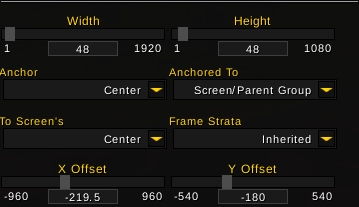
Ширина высота.
Achor: Где на вашей Ауре находится точка привязки. Якорь означает, какая точка выполняет соединение. Думайте об этом как гнездо или соединение.
Якорь: к чему привязана Аура. Обычно это экран или группа, в которой он находится.
Где в точке привязки это связано с. Например, центр или угол экрана.
Рамка Strata: Рамка Strata. Насколько это важно по сравнению с другими элементами Auras и UI. Ауры с более низкими слоями будут позади аур и элементов пользовательского интерфейса с более высокими слоями
Смещения: иначе известный как положение. Это то, как далеко от якоря они измеряются в пикселях.
Ауры, то что вы видите
Есть две категории вещей, которые вы можете сделать в WeakAuras, с множеством вариантов для каждой. Все что WeakAuras может поместить на ваш экран, называется Аурой. Это похоже на баффы и дебаффы игроков, которые также известны как Ауры. Вы можете создавать статичные, неизменяемые изображения или текст, или вы можете создавать те, которые изменяются и обновляются в зависимости от значения чего-либо. Например у вас может быть бар, который заполняется, когда вы получаете больше безумия от своего жреца специализации Тьма или очищаете себя, когда ваш огненный шок проходит.
С чего начать?
Чтобы открыть WeakAuras, просто наберите ‘/wa’ в чате и нажмите Enter. Здесь будет все, что вам нужно для WeakAuras. Окно WeakAuras разделено на две части, слева – ауры, которые у вас уже есть, а справа – настройки для этих аур. На созданных аурах есть “зеленый глаз дракона”, вы можете временно включать или выключать ауры нажав на него, пока открыто окно настроек. Если у вас еще нет аур, вы можете сделать новую. В верхней части левой панели есть кнопка Создать, которая покажет вам все виды аур, которые вы можете сделать. Первое что нужно сделать, когда вы решите создать новую ауру, это выбрать ее тип (иконки /полосы /и т. д.) и что вы хотите, чтобы она отслеживала для вас, то, что вы хотите отслеживать, называется триггер.
Иконки и текстуры
Ауры, которые не меняются во время их отображения, обычно являются текстурами или иконками. Могут быть сделаны также текстовые ауры, но они обычно имеют обновляемую информацию, и поэтому не всегда могут уместится. Такие ауры создают для событий, которые либо происходят, либо нет. Например, либо ваше время восстановления Безрассудства готово, либо нет. Либо у вашего Опаленный тенями клык есть прок, и у вас есть один из его баффов, либо нет. Многие из них также могут быть выражены их динамическими аналогами, если вы хотите получить от них больше информации, например индикатор показывающий, сколько времени осталось от баффа аксессуара.
Иконки и текстуры практически идентичны. Иконки имеют немного больше информации, поэтому мы будем использовать их в качестве основы.
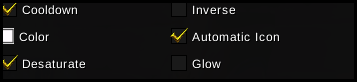
Это те варианты, которые есть и у текстур и у иконок, но у иконок есть несколько дополнительных опций. На иконках также можно отображать текст. Это может быть что угодно, вам не нужно высвобождать дух, чтобы показать количество времени, оставшееся на Жнец Мертвого Ветра, и у них также есть несколько вариантов. Я также собираюсь включить несколько дополнительных параметров, относящихся к иконкам, которые не обязательно являются текстовыми, но вписываются прямо рядом с ними.
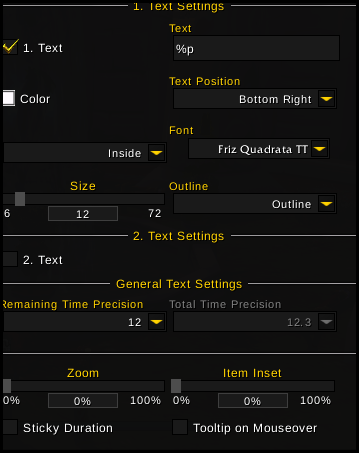
Новое – приложение WeakAuras Companion
Выпущена новая сопутствующая программа ] сопутствующая программа , призванная поддерживать ваши слабые ауры в актуальном состоянии, подобно тому, как это делает клиент Curse / Twitch для других ваших дополнений. Эта простая программа очень полезна для игроков, которые используют сложные или часто обновляемые WeakAuras, такие как предупреждения о рейде, инструменты Mythic +, помощники ротации или что-либо еще, что вы можете найти в базе данных Wago.io.
Companion – это настольное приложение, установленное на вашем компьютере отдельно от обычных дополнений, используемых в игре. Установка и настройка, к счастью, просты, просто следуйте инструкциям. Нажмите на большую кнопку Fetch Updates в главном меню, и она будет искать в базе данных Wago.io, чтобы узнать, какие обновления WeakAuras были обновлены. Затем перейдите в игру и найдите эти ауры, выделенные полезным белым кружком, и щелкните по нему, чтобы начать импорт обновлений. В этом и заключается единственная трудная часть (и это мало что говорит!); выбрав Создать копию создаст новый обновленный WeakAura вместе с вашим старым одним, что может быть полезно для отладки, но вероятно не является полезным для большинства пользователей. Изменение его на Обновление Ауры вместо этого заменит существующую новой версией. Нажмите нижнюю правую кнопку « Импортировать как обновление» (или «Копировать»), и все готово! Ваша игра может на мгновение задержаться, в зависимости от размера обновления, но она не должна длиться более нескольких секунд. Вы по-прежнему будете устанавливать новые WeakAuras таким же образом, хотя в будущем планируется добавить новые ауры из wago непосредственно через приложение.
1 1 голос
Рейтинг статьи
Действия, анимации и условия
Мы рассмотрим их немного подробнее с некоторыми примерами ниже, но все три из них по сути настраивают конкретные вещи, которые должны произойти, когда срабатывает аура. Анимации меняют способ отображения на экране, заставляя вещи дрожать или подпрыгивать. Это может быть особенно полезно, если вы хотите знать, когда эффект ослабевает, когда Аура скользит по краям экрана. Условия позволяют вам делать такие вещи, как свечение, когда у вас больше, чем определенное количество стеков Облик Бездны, вы можете думать о них как о анимации, которая происходит, когда в вашей ауре происходят более специфические вещи… Действия – это больше действия, когда вращается аура включите или выключите, например, сообщив кому-нибудь, что вы прервали его, или применив к ним Озарение, или сыграйте звук, когда ваши активные смягчающие заклинания наподобие Демонические шипы исчезают, давая вам понять, что вы сейчас более уязвимы. Они могут быть немного более продвинутыми, поэтому я не буду вдаваться в подробности с ними сейчас, но есть все варианты, с которыми вы можете поиграть, и так как большая часть WeakAuras делает информацию более видимой для вас, как вы находите удобнее всего, здесь можно поиграть со всеми различными опциями, которые помогут вам лучше понять, что вы можете сделать.
Uses for WeakAuras
WeakAuras is a Buff & Debuffs addon. What that means is that it’s strengths lie in displaying information related to buffs or debuffs which a character or NPC gains or loses. It is an extremely powerful tool.
It also allows you to easily import the settings of another player. This means that while you might not want to create auras yourself, there is a high probability that someone else has created the aura you want and has shared it online. Your guild mates or friends can even share their auras with you in-game by shift-clicking on the aura name.
Flexibility is WeakAuras’ best feature. If you want to accomplish something related to status effects, you can. You can also make it look however you want it to look by choosing the type of aura, icon, color, animation, etc.
Examples
- Tracking the duration of a damage over time spell on your target.
- Tracking how much longer is left on the cooldown of a spell.
- Tracking how much longer is left on your trinket proc’s uptime.
- Tracking boss fight information.
- Warning you when your pet despawns or dies.
- Warning you when you are not in a stance, using a mage armor, are missing a buff, etc.
- Informing you when an ability is ready for use.
- Informing you when you can interrupt a spell your target is casting.
All of these examples can be created as auras. How this aura will display is up to the creator and which type of display they prefer. These types will be covered in the next article.
The power of WeakAuras is that it can do anything related to notifying you through the use of graphics and/or sound. Almost everything can be done using the interface options, while a few more advanced things might require a bit of custom code to be added. Having a basic understanding of the aura types and how the interface works will enable you to create or edit most auras easily.
Other addons
While it is very powerful, accomplishing some things might be more complicated than some players prefer. It might be useful to check out some similar addons to consider and compare what exactly you want.
- ClassTimer
- ForteXorcist
- NeedToKnow
- OmniCC
- Quartz
- SpellFlash
I only use the casting bars provided by my unit frames and combine them with WeakAuras, however many players prefer to have some other addons handle tracking certain abilities or compliment WeakAuras. For example my husband uses SpellFlash to tell him what abilities to use and WeakAuras to track cooldowns and procs.
Other Useful Addons
Advanced Interface Options
Once installed, this addon restores access to some previously hidden options, such as the directional scale of the combat text, chat mouse wheel scrolling, display LUA errors, reverse cleanup bags, and many more. Many options are available through the CVar browser.
Use the /aio command to access the main menu or /cvar to open the CVar browser right away.
Prat
With this simple addon, you will be able to set up your chat the way you want it to be. The addon includes most of the features you can think of: timestamps, different colors per class and level, changing fonts, text and URL copying, chat search, and many others.
В настройках игры
После того, как мы запустили игру, мы должны написать следующую команду, чтобы начать настройку WeakAuras2 / ва.
Должно появиться довольно большое окно, подобное этому.
настройка очень проста и интуитивно понятна Новинка: для новых аурЗагружено: для тех, что мы уже загрузили
Создать ауры
Чтобы начать создавать наши ауры, мы должны перейти к новый и на правой панели выберите тип ауры, который мы хотим, имея возможность выбирать между следующим:
- Текстура прогресса: Показывает текстуру, которая меняется со временем.
- Текстура: Показывает текстуру.
- Динамическая группа: Группа, которая динамически контролирует положение аур.
- Modelo: Покажите 3D-модель прямо из файлов WoW.
- группа: Он контролирует положение и конфигурацию нескольких аур одновременно, здесь вместо динамической у нас есть фиксированное положение для каждой ауры.
- Текст: Отображает одну или несколько строк текста, способных содержать изменяющуюся информацию, такую как стеки или прогресс.
- Значок: Отображает значок в виде ауры с дополнительными скинами.
- Индикатор: Отображает индикатор выполнения с именами, таймерами и значками.
- Импортировать: Позволяет импортировать ауру из зашифрованного текста.
Независимо от типа ауры, которую мы выбираем, все они имеют одно и то же меню конфигурации:
шоу
На этой вкладке мы увидим все параметры отображения аур, в моем случае я выбрал текстуру.
Как вы можете видеть в верхней части панели, у нас есть параметры, касающиеся цвет текстуры, поворот и выбор.
Внизу мы видим все, что связано с размер и положение мы хотим, чтобы эта текстура отображалась в нашем интерфейсе.
триггер
Эта вкладка самая деликатная. Первое, что мы сделаем, это выберем, какой тип ауры мы хотим, может быть Aura, Status, Event или Custom. Затем мы напишем имя или ID; вы также можете использовать систему сканирования.
Следующее, что нужно будет выбрать, какой юнит эта аура будет проверяться, мы должны выбрать следующее: Группа, Фокус, Конкретный отряд, Питомец, Множественная цель, Игрок, Цель. После того, как юнит выбран, мы должны выбрать, какой это тип ауры; польза или вред.
У нас есть возможность рассчитать оставшееся время и количество стеков в зависимости от способности, которую вы вложили в ауру.
нагрузка
Здесь мы находим две возможности выбора.
-
- Заряд в бою: так что только наша аура будет прыгать в бою.
- никогда: так что даже если у нас есть аура, она никогда не прыгает, пока мы не изменим эту конфигурацию.
Затем мы находим настройки нашего персонажа для этой конкретной ауры:
-
- Имя персонажа
- Класс игрока
- Специализация таланта: Для какой ветви мы хотим, в частности, эту ауру.
- Специально отобранные таланты
- Уровень персонажа
А по местности у нас есть следующие варианты:
-
- Площадь: Где мы находимся, экземпляры, карты и т. Д.
- Тип экземпляра: Группы от 10 до 25 человек, арены, группы, гибкие и т. Д.
- Роль подземелья: Мы можем спросить аддон, что, хотя он активируется в определенной области, он также должен делать это в определенной роли.
Действия
Как вы можете видеть на изображении, у нас есть следующие варианты:
-
- Сообщение в чате: Мы можем настроить сообщение, которое будет отображаться в чатах игры по умолчанию при активации ауры.
- Воспроизвести звук: Мы можем выбрать звук из списка, который будет сопровождать ауру.
- Свечение кнопок: Если мы активируем его, кнопка ауры будет мигать.
анимации
С помощью этой опции мы можем настроить анимацию ауры как в начале как пока он активен и в конце.
Мы можем выбрать как режим по умолчанию, если мы не хотим слишком усложнять, так и пользовательский, который откроет новую вкладку, как показано ниже:
постепенно исчезают цвета ауры, расширяются, расползаютсяего прозрачность и размер.
WoW Panels
Action bars presented in the default Blizzard interface are one of the most outdated parts of the interface – they lack much-needed information and customization options Let’s see what can be done about that.
Bartender 4
Gives you full control over all 10 action bars and related bars, such as stance, pet, bag, and XP bars. You can customize their position, size, transparency, and easily bind Hotkeys using the KeyBound.
You can open the configuration using command /bt or /bartender. To use the KeyBound and setup your keybindings, type /kb and hover your mouse over a button, press the keyboard, and it’s done!
MoveAnything
The name speaks for itself. It’s a great tool to adjust absolutely all of the UI elements. Unlimited power over action bars, portraits, minimap, and everything else out there. You can move, scale, hide, or adjust the transparency of any element. To access the main settings window, type /move.
OmniCC
Size matters not. Look at this addon. Judge it by its size, do you? Like Master Yoda, the addon is small but extremely effective. The main function is adding text to the icons on your action bar, allowing you to see cooldowns on your abilities shown in numbers. Highly customizable, you can get very precise numbers, down to milliseconds. With the OmniCC you will always know for sure when your abilities will be ready to use!
Range checking
WeakAuras has a default trigger that allows for range checks to specified units.
For auras based on proximity with group or nameplates you can use the global condition.
If you do need to do some range checking in custom functions then you can also use the WeakAuras functions to simplify things:
WeakAuras.IsSpellInRange(spellId | spellName, unit)
This is very similar to the regular Blizzard function but allows the use of spellIDs or spell names. Returns a single value of nil, 0, or 1 for invalid target, out of range, in range respectively.
WeakAuras.GetRange(unit)
Since there’s no way to get precise range info this is as close as it gets. Returns two number values for min and max possible distance from the given unit.
WeakAuras.CheckRange(unit, range, operator)
Allows to check if in or out of a given distance from the target. Give a unit, range number and either «>=» or «<=». Returns boolean.
General info on range checking without using WeakAuras-specific functions
With precise Unit positions being locked in meaningful content we’re limited in the functions we can use to check ranges. The main options are and . Although they seem very similar IsSpellInRange requires a spell name and a unit, while IsItemInRange will accept an item name, ID or Link, along with the unit. Also while IsItemInRange returns a simple boolean, IsSpellInRange returns a 1/0/nil for true/false/invalid.
A simple spell range check would look like:
function()
return IsSpellInRange((GetSpellInfo(203782)), "target") == 1
end
While a simple item range check would be:
function()
return IsItemInRange(33278, "target")
end
Example
Say you want a trigger to check if there are 3 or more nameplates in range:
function()
if not aura_env.last or aura_env.last < GetTime() - 0.3 then
aura_env.last = GetTime()
local count =
for i = 1, 40 do
local unit = "nameplate"..i
if UnitCanAttack("player", unit)
and WeakAuras.CheckRange(unit, 8, "<=")
then
count = count + 1
end
end
aura_env.count = count
end
return aura_env.count and aura_env.count >= 3
end
https://wago.io/SimpleRangeChecker — An example Aura using the above function.
Honourable mentions for range checking go to:
• which checks a generic distance for group members only (generally, are people close enough to be healed?)
• which can be used to check some set distances like within range to trade/follow etc.
The devDependency webpack was updated from 4.26.1 to 4.27.0.
This version is covered by your current version range and after updating it in your project the build failed.
webpack is a devDependency of this project. It might not break your production code or affect downstream projects, but probably breaks your build or test tools, which may prevent deploying or publishing.
Status Details
continuous-integration/travis-ci/push: The Travis CI build failed (Details).
Release Notes for v4.27.0
Features
- When using functions as plugins they are now also called with the compiler as parameter
- splitChunks.maxSize now emits a warning when minSize > maxSize
- Loaders have now access to a method to create their own resolver function with custom options
Bugfixes
- splitChunks.cacheGroups.xxx.enforce now behaves as documented and enforce chunk creation
- splitChunks.cacheGroups.xxx.enforce now no longer deletes minSize for maxSize
- fixes a bug where splitChunks cause cacheGroups to be incorrectly merged when using the same name
- now conditions are considered per cacheGroup
- the correct cache group comment is displayed in stats
- fixes a bug which causes providedExports not to be updated on rebuilds when using
Commits
The new version differs by 12 commits.
FAQ and help
PvP Addons
Gladius
Already mentioned earlier, it is by far one of the most important addons for PvP arena players – enemy team unit frames with many customizable features and important information, such as PvP trinket status, Target of Target, cooldown tracker and announcer.
OmniBar
A crucial tool to keep track of the enemy team’s cooldowns. Easy configuration, you only need to pick which cooldowns you want to track for each class. With this addon, it is going to be much easier to decide when to use offensive or defensive abilities and plan your moves against opponents.
NamePlateCooldowns
A light alternative to Ombinbar, easily customizable to track any abilities, and it’s bound to nameplates, as the name suggests. A solution for those who do not want to look down at OmniBar and stay more focused on the enemy.
Arena Team Tracker
This addon tracks the cooldowns of your party members – such information as trinket status and available defensive cooldowns are important pieces of knowledge for team play. Features include tracking selected cooldowns, attaching icons to party or raid frames, and show dampening percentage during arena matches.
BigDebuffs
Increases the size of CC abilities on the raid frames so you could pay closer attention to your teammates, and replaces unit frame portraits with debuff durations in cases with important debuffs involved. Fully compatible with Z-Perl, Shadowed Unit Frames, and ElvUI.
H.H.T.D.
The name of this addon conveys a cruel truth of World of Warcraft realities – Healers Have To Die. The sole purpose of the addon is to enforce this law in Azeroth and other dimensions – it automatically marks enemy healers nameplates with a special indicator, lets you announce healers in the raid chat, and easily target players, even when they are in a pack.
Groups
extra Be extremely careful changing group settings, you may drastically alter Auras inside that group
Dynamic Groups
CorruptionAgony
- Grow: Chooses which direction the group expands from the anchor (more on anchors below). Groups will always show the first Aura at the anchor point and add new ones in this direction.
- Space: This is the space between the Auras in the list. When new ones get added it will leave this many pixels between the Auras.
- Stagger: If you want new Auras to be offset their vertically or horizontally (the opposite of the Grow axis) this is the option you’ll want. This will make the group look like stairs.
- Animated expand/collapse: This makes the group animate a little bit when Auras are added or removed from the list
- Border/Background: This lets you add a border or background to the group as a whole, also available for regular groups.
- Sort: How the group is sorted. None will use the order that the Auras are listed in inside the group, other options will be different from that order based on the selection.
Common Display Options
- Width/Height.
- Achor: Where on your Aura the anchor point is. The anchor means which point is doing the connecting. Think of it like a socket or joint.
- Anchored to: What the Aura is anchored to. Usually, this is the screen or the group that it’s in.
- Where on the anchor point is it connected to. For example the center or corner of a screen.
- Frame Strata: Frame Strata. How important it is compared to other Auras and UI elements. Auras with lower strata will be behind Auras and UI elements with higher strata
- Offsets: Otherwise known as position. These are how far from the anchor they are, measured in pixels.
Экспорт / импорт аур
После того, как наши ауры будут заряжены, мы можем поделиться ими на форуме, с друзьями, в руководстве и т. Д. Или может случиться так, что мы ищем ауры на форумах и в гайдах и хотим иметь то же самое.
Ниже мы увидим, как мы можем выполнить эту работу:
- Экспортировать: Нам просто нужно сделать Щелкните правой кнопкой мыши на ауре и выберите опцию экспортировать как зашифрованный текст. Затем появляется окно с текстом, который мы должны скопировать и вставить куда угодно, чтобы другие могли его импортировать.
- Импортировать: Импортировать ауру еще проще и безопаснее, чем их сотни в сети. Мы должны дать New, точно так же, как если бы мы хотели создать новую ауру, и нажать на импортировать; Откроется текстовое окно, очень похожее на окно экспорта, куда мы должны вставить ранее скопированный текст.

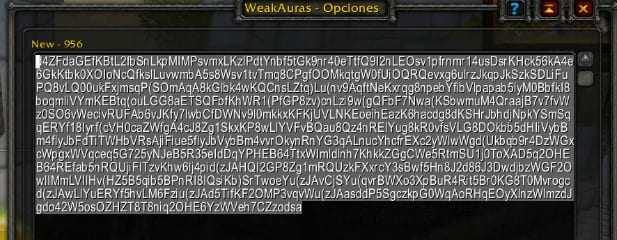
Не волнуйтесь, если вы сначала не знаете, как создавать аурыимпортировать несколько аурвы можете изменить по своему вкусу.
Я надеюсь, что это очень помогло вам, и не стесняйтесь обращаться к нам за любым руководством по аддонам, которое вам нужно правильно настроить.
WoW DPS meters
While addons in this category may seem quite similar at first glance, as they all perform the same function, there are some little details to each one of them, that separate them from each other. Addons use different algorithms to compute the DPS, and some may be more resource-intensive for your game.
Recount
The most famous DPS measurement addon, which name has become a household, but today it is not the most accurate one compared to the alternatives. However, this is compensated by the ease of setup and use, as well as by its lightweight. More useful as a quick in-game reference of your performance rather than a meaningful instrument for analysis during a complex raid fight.
Skada Damage Meter
Modular damage meter with various viewing modes, highly customizable, and highly efficient with your computer resources. You can setup multiple windows to track different info-meters, such as DPS, HPS, Aggro, etc. Skada is almost identical to the next addon in the category – Details! The main difference between Skada is when the DPS starts recording, and when it stops. Depending on what you want to reflect in your combat log, you will make your choice between these two.
Details! Damage Meter
DDM is the most accurate and in-depth graphical meter for your party, using the same method as Warcraftlogs itself. Overall, Skada and Details are pretty much the same, the only difference is when the DPS starts recording – while Skada starts counting the DPS when you make your first hit, Details! Meter starts counting when anyone in the group lands the first hit. Another example is Details! continuing DPS tracking until the end of the fight, while Skada is stopping and remembering your DPS the moment you die during the fight. Remember, the best damage dealer is a living one. And Details! knows that too.